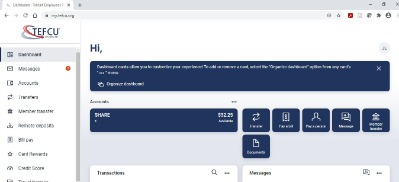Online Banking 2-Step Verification
To further protect your account, Online Banking requires 2-step verification. This will require you to connect your email address and phone number to your Online Banking account.
How to Setup 2-Step Verification
- Log into Online Banking with your Online Banking credentials.
- Upon logging in if you do not have 2-step verification setup, you will see the following screen. Select Get Started to continue.
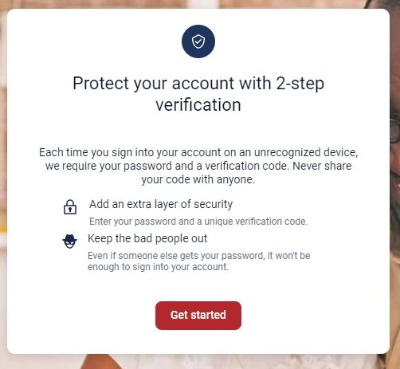
- Provide your email address and phone number, then select Next.
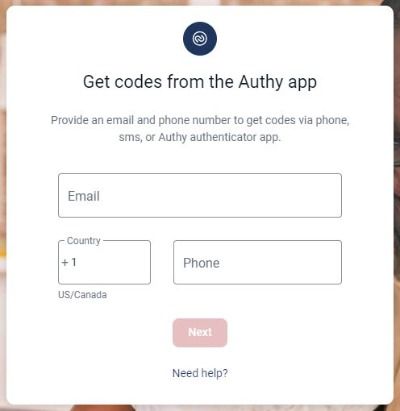
- Next select how you would like to receive the code. You can select to receive a text message (mobile phone only), phone call, or download the Authenticator app on your mobile device. Then select Send Code.
Note: If you do not have a mobile phone number, you may enter your home phone number and opt to receive a phone call for verification purposes.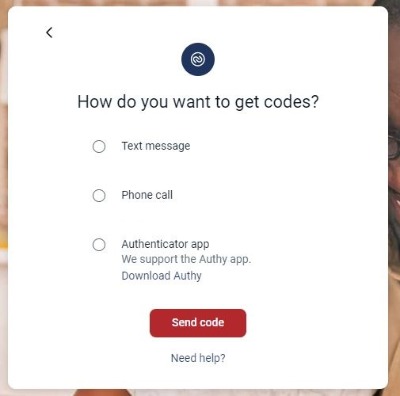
- You will receive your code through the method you selected during step 4. Enter the verification code you received and select Verify to proceed.
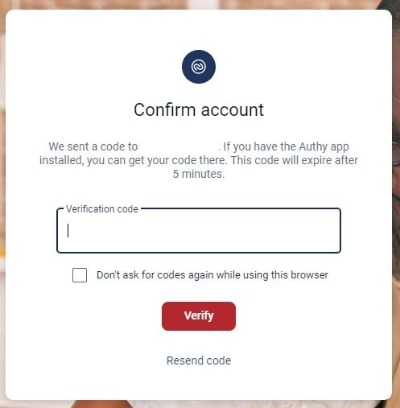
- Once you successfully enter your code, you will see a confirmation that "You're all set!" Select Done to log into Online Banking.
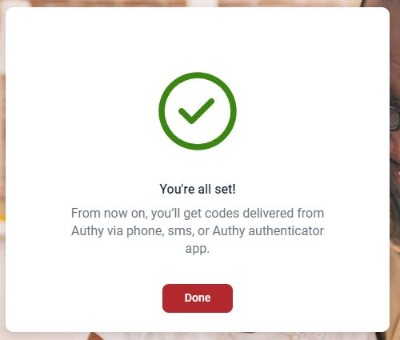
I already have 2-step Verification Setup.
- After you login, you will receive your verification code using the method you setup. Enter your verification code and select Verify.
- After you verify, you will see your Online Banking dashboard.